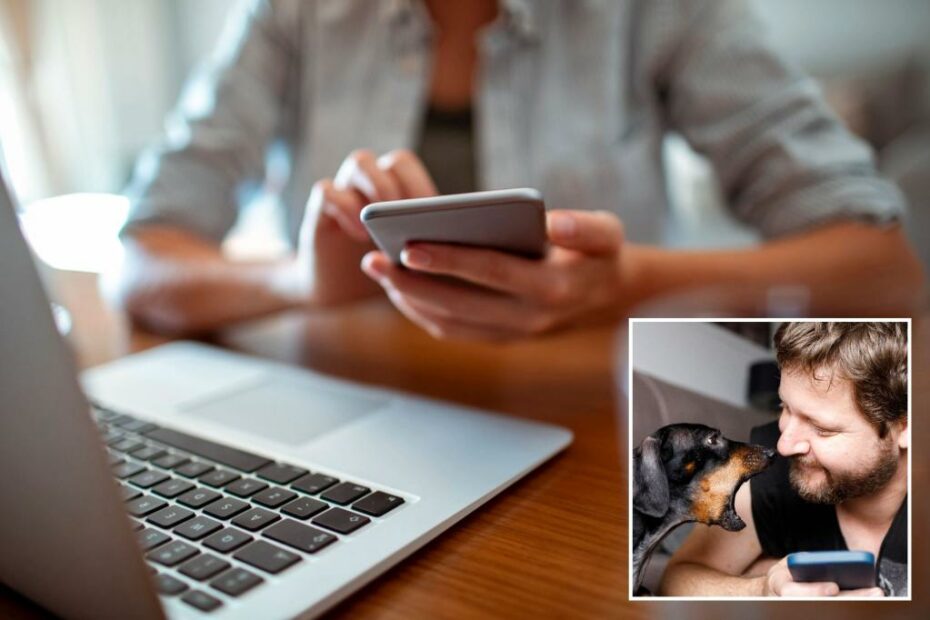5 amazing things your phone can do that you may not know about
Unlock Hidden Features on Your Phone for an Enhanced User Experience
In the age of smartphones, where our devices can do so much more than just make calls and play games, it’s important to explore all the features and settings available to us. Many of these features are actually designed to assist individuals who may need extra help using their phones, but they can also be incredibly useful for anyone. Here are five hidden features you can unlock on your phone to enhance your user experience.
1. Add captions to your video calls, podcasts, or phone calls
Sometimes, it can be difficult to hear during a video chat or a phone call, especially in noisy environments. Thankfully, you can enable real-time captions on your iPhone or Android device. On iPhone, simply go to Settings > Accessibility > Subtitles & Captioning and toggle the switch next to Closed Captions & SDH to the on position. On Android, navigate to Settings > Accessibility > Caption preferences and tap Show captions to turn it on.
2. Translate a conversation in real-time
If you find yourself struggling to communicate with someone who speaks a different language, your phone can come to the rescue. On iPhone, open the preinstalled Translate app, select the languages you want to translate between, and start typing or speaking. The translations will be displayed on your screen. Android users can download the Google Translate app for free, open it, and tap Conversation. As you talk to each other, your phone will display the translations, and you can even have your phone read them aloud.
3. Alert you if the dog is barking, a kid is crying, or glass just broke
Sometimes, important sounds may go unnoticed, but your phone can help with that. By turning on Sound Recognition on your iPhone or Sounds Notifications on your Android phone, you can receive alerts when your phone detects specific sounds. This can be particularly useful if you have a hearing impairment or need an extra set of ears. Simply navigate to the accessibility settings on your device and enable the respective features.
4. Act as impromptu hearing aids
For individuals with hearing problems, your iPhone combined with a pair of AirPods or other wireless earbuds can act as impromptu hearing aids. By using the Live Listen feature, you can enhance your hearing in specific situations. On iPhone, add Live Listen to your Control Center settings, and then simply open the Control Center and tap the ear icon when you want to use it. Android users can use the Sound Amplifier feature, which works similarly, by enabling it in the accessibility settings.
5. Read or describe what’s happening on your screen
If you have difficulty reading text on your screen, you can enable the Spoken Content feature on your iPhone or the Select to Speak feature on your Android device. This allows you to have items on your screen read aloud to you. On iPhone, go to Settings > Accessibility > Spoken Content and toggle on the desired options. On Android, navigate to Settings > Accessibility > Select to Speak and turn on the shortcut. You can then use the shortcut on your screen to have text or pictures read or described to you.
FAQs:
1. Can I enable these features on any smartphone?
These features are available on most modern smartphones, but the steps to enable them may vary slightly depending on the operating system and device model. However, most iPhones and Android phones should have similar accessibility settings.
2. Do I need to download any additional apps for these features?
For the most part, these features are already built-in on iPhones and Android phones. However, you may need to download the Google Translate app if you’re using an Android device and want to translate conversations in real-time.
3. Will enabling these features drain my phone’s battery faster?
Enabling these features shouldn’t have a significant impact on your phone’s battery life. However, some features, like real-time captioning or continuous sound detection, may require a bit more processing power and therefore may have a slight effect on battery usage. It’s always a good idea to monitor your battery usage after enabling any new features.
4. Can I customize these features to suit my specific needs?
Yes, many of these features offer customization options. For example, in the Sound Recognition or Sound Notifications settings, you can choose which specific sounds you want your phone to recognize and notify you about. Additionally, you can adjust the speech rate or voice in the Spoken Content or Select to Speak settings to suit your personal preferences.
5. Are there any other hidden features that I should know about?
Every smartphone is unique, and there are often many hidden features waiting to be discovered. It’s worth exploring your phone’s settings and accessibility options to find out what other useful features might be available to you. Additionally, staying up to date with software updates can also bring new features and enhancements to your device.
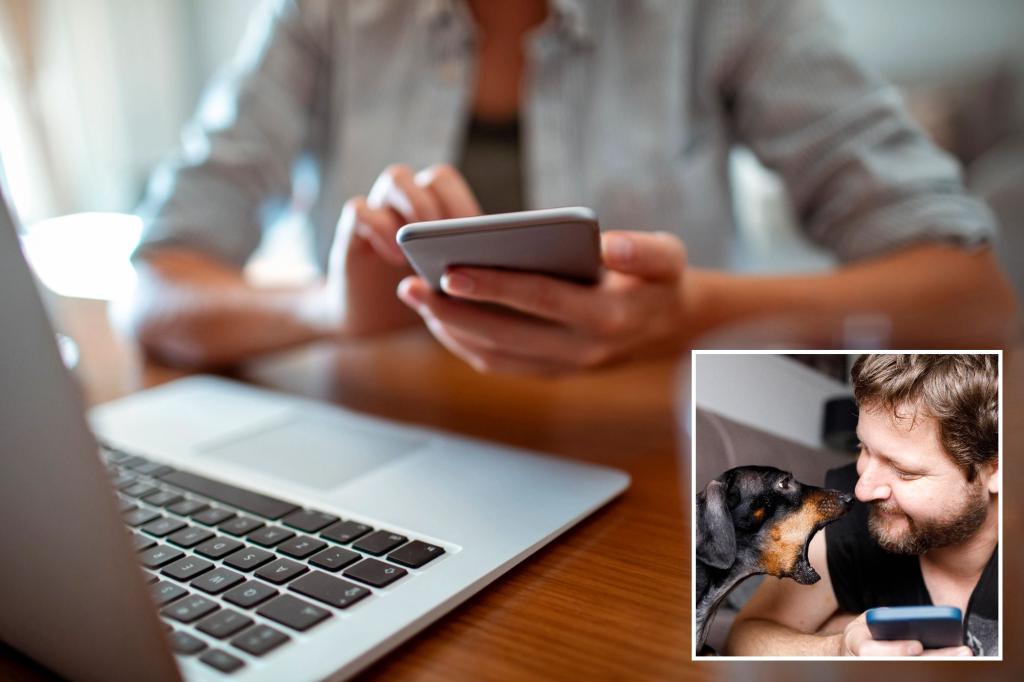
5 surprising smartphone features you probably didn’t know existed
In the world of technology, cell phones have come a long way from being just a device to make calls and play Snake. Nowadays, they serve as high-quality cameras, PDF scanners, and even car keys. The capabilities of our phones have expanded immensely, with many hidden functions found in the accessibility settings. Originally designed for individuals who require extra assistance, these settings can be incredibly handy for anyone.
One useful function is the ability to add captions to various forms of media. Whether it’s a video call, podcast, or phone call, your phone can provide real-time captions. For iPhone users, simply navigate to Settings > Accessibility > Subtitles & Captioning, and toggle the switch next to Closed Captions & SDH to the on position. Android users can achieve the same result by going to Settings > Accessibility > Caption preferences, and tapping on Show captions to turn it on.
Another impressive feature is the ability to translate conversations in real-time. No need to fret about language barriers anymore. On an iPhone, users can open the preinstalled Translate app, tap the arrows next to the two languages to choose the desired translation, and start typing or using the microphone to speak. Android users can download the Google Translate app, select the Conversation option, and allow the app to record audio. As you engage in conversation, your phone will display the translations, and you can even have them read aloud.
For those who struggle with hearing, your phone can act as an impromptu hearing aid. iPhone users with AirPods or Powerbeats Pro wireless earbuds can utilize the Live Listen feature. By adding the mode to the Control Center in Settings, users can tap the ear icon and place their device in front of the audio source they want to hear. Android users can use the Sound Amplifier feature, which can be found in Settings > Accessibility. By connecting headphones and following the on-screen instructions, users can amplify sounds around them.
Additionally, your phone can alert you to specific sounds such as a dog barking, a child crying, or glass breaking. By enabling the Sound Recognition feature in the Accessibility settings of an iPhone, users can turn on specific sounds for their phone to recognize. Android users can achieve a similar result through the Sound Notifications option in the Accessibility settings.
Lastly, your phone can read or describe what’s happening on your screen. By enabling the Spoken Content feature in iPhone’s Accessibility settings, users can choose to have text read aloud when it’s highlighted or swipe down with two fingers to hear the content of the entire screen. Android users can utilize the Select to Speak feature in the Accessibility settings, which allows for the camera to read or describe text or pictures.
It’s clear that our phones have become versatile tools that can assist us in numerous ways beyond simple communication. From providing captions and translations to helping with hearing difficulties and reading aloud, these accessibility features are worth exploring to truly make the most of our devices.